< previous < index > next >
Find
This is where you retrieve previously saved data.
You can display it, delete it, or organize it in albums.
Click the Find button on any panel.
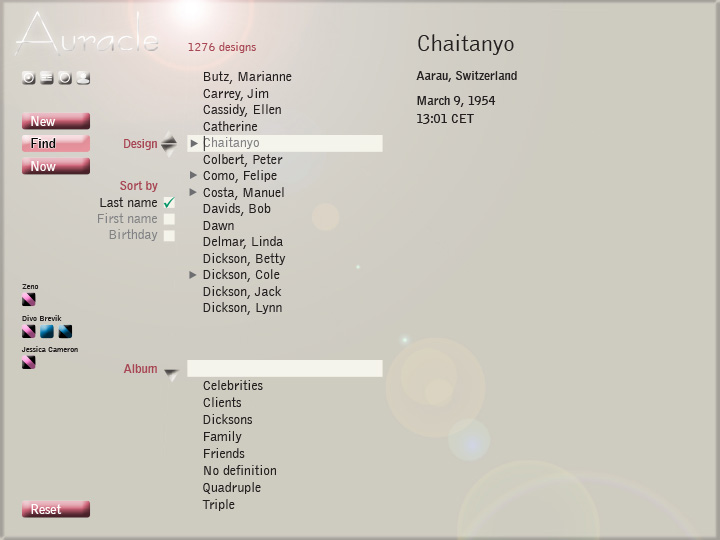
Sections
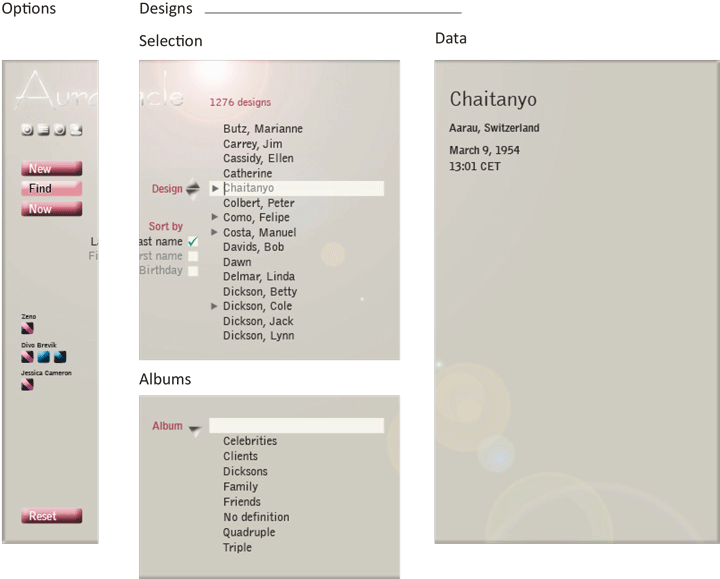
Finding
a. When you open the Find panel first, the Find box defaults to your own design, later to the last opened design. The cursor is in the box, ready to type.
- The data section on top right displays the birth data of the person in the Find box.
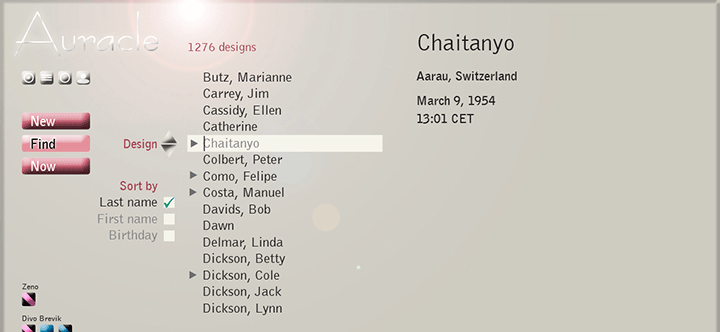
b. Start typing the name you are looking for. Auracle immediately scrolls to the entry that starts with the letters you type.
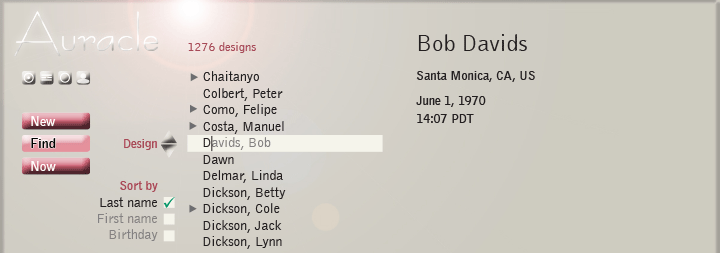
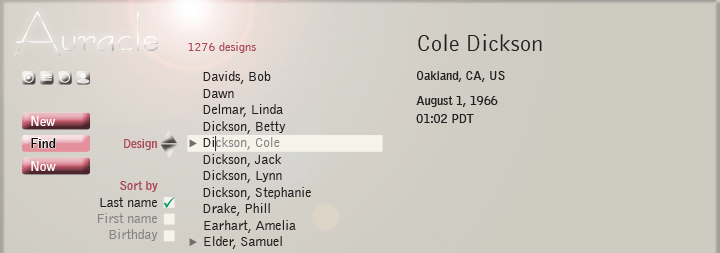
c. With the up/down arrow keys on your keyboard or the arrow buttons next to the Find box, you can scroll your list up or down.
d. You can also combine typing and scrolling. With above example, you could type Di first and then scroll down to Dickson, Lynn.
Select and display
a. When the desired record appears in the Find box, hit <tab> or <enter> to load its Individual panel.
b. You can also double-click on a record as it appears in the list, even if it's outside of the Find box.
Select to Add to album, Delete or Open
a. You can right-click (Mac: ctrl+click) any design visible in the list to open a fly-out with the options to add the design to an album, to delete or open it (in addition to Select and display).
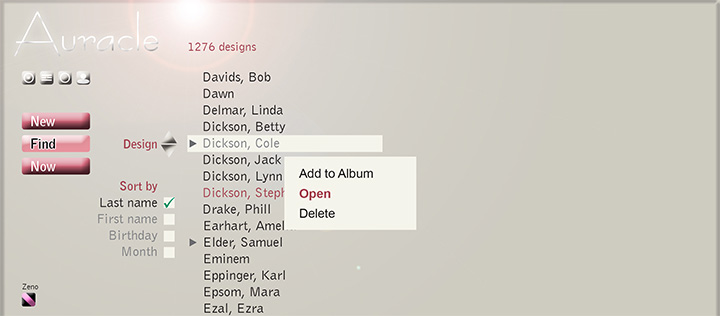
b. By left-clicking while holding <shift>, you can select multiple consecutive records. Subsequent right-click (ctrl+click) opens fly-out.
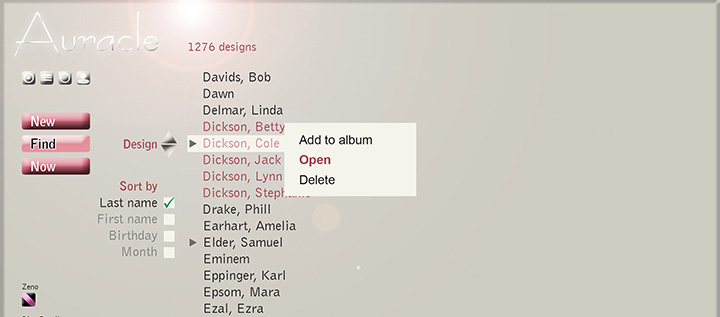
c. By left-clicking while holding <ctrl> (Mac: <cmd>), you can select multiple non-consecutive records. Subsequent right-click (ctrl+click) opens fly-out.
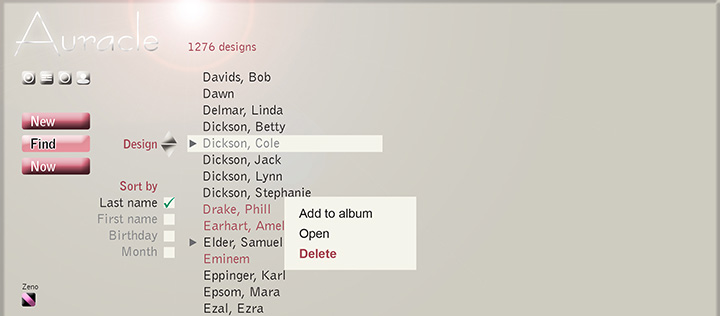
Open
The right-click Open is particularly helpful if you want to open more than one selected designs. They will all be added to your session.
Add to album
a. Select Add to album, which places the cursor into the Album find box.
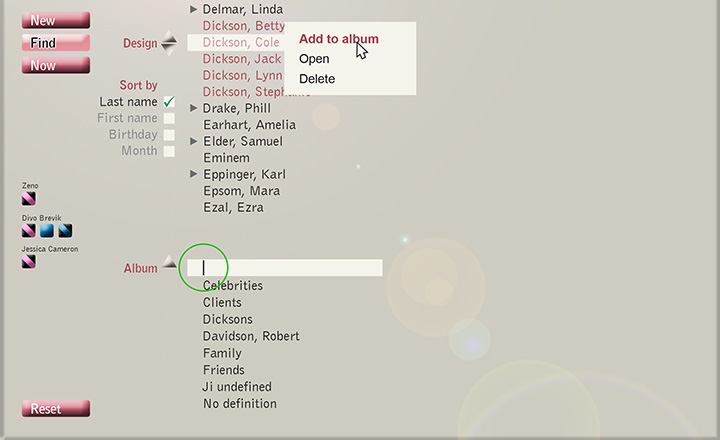
b. Start typing the name of the album to which you want to add the design(s) and when it appears in the box, hit <tab> or <enter>.
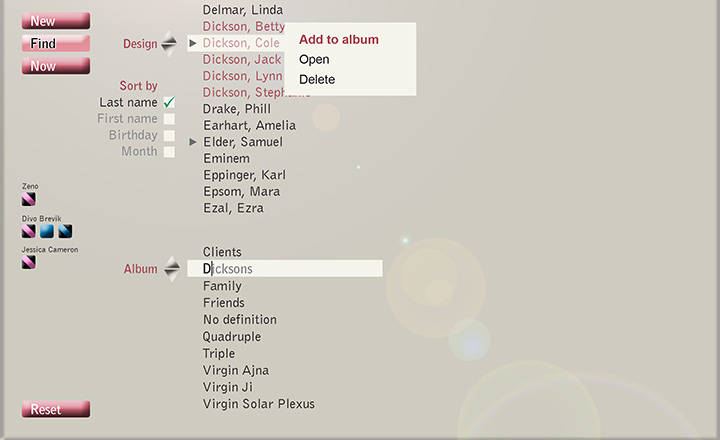
c. Auracle adds the design(s) to the album and returns to default Find operations.
e. If you type the name of an album that doesn't exist yet, Auracle creates it and adds the selected design(s).
Delete |
a. On fly-out select Delete, which opens a warning.
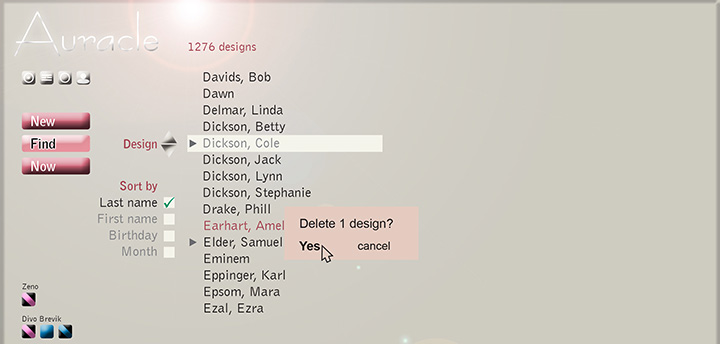
b. Confirm with <enter> or click Yes (or cancel).
c. Auracle deletes the selected design record(s), including all related album entries, composites, transits and notes you might have saved.
Quit Find
You quit the Find panel by selecting a record, or by clicking any of the available Options buttons.
Albums
Albums are like folders, allowing you to collect selections of designs. You can create an unlimited number of albums and add unlimited designs to each. Any design can be assigned to multiple albums.
Create an album
a. Place your cursor in the album Find box.
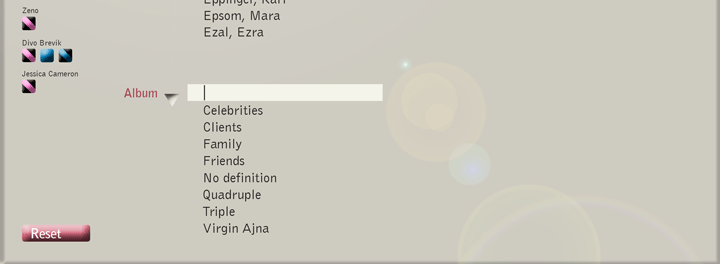
b. Type the name of the album you want to create.
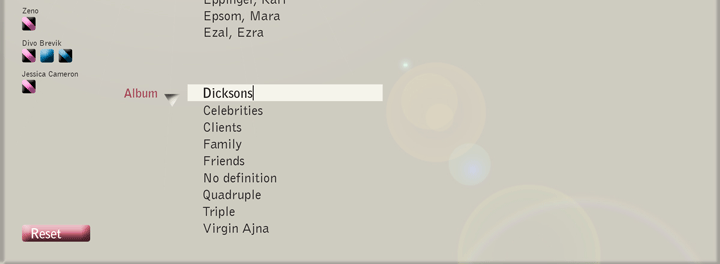
c. Confirm with <tab> or <enter>. Auracle creates the album and inserts it in the list.
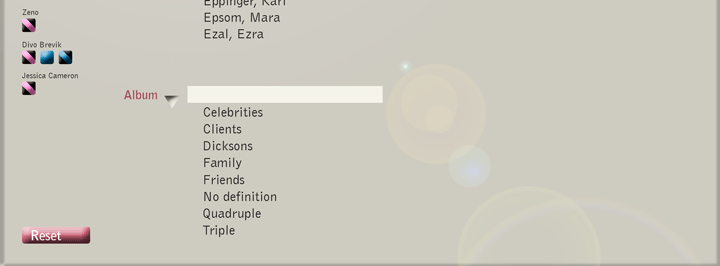
Add to an album
a. On the Find panel, you select one or multiple designs to add to an album as is described in Select to Add to Album or Delete. Then Add to album.
b. On the Individual panel, you can add the displayed design to an album by clicking the Album button.
View an album
a. There are two ways to select an album to view:
1. A single click on any of the visible album names, except the one in the Find box.
2. Place cursor in album Find box and scroll or start typing the name of the album you want to view. Auracle will scroll to the album starting with the letter(s) you typed.
When the desired album appears in the Find box, confirm with <tab> or <enter>.
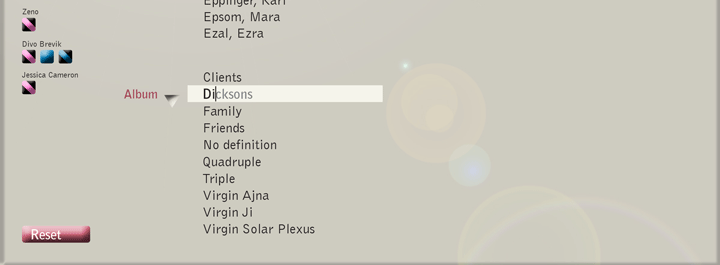
b. Auracle switches to Album mode and displays only the contents of the album in the design list.
- The cursor is automatically placed in the design list, so that you can type or scroll within the album right away.
- Album mode is indicated by the highlighted album Find box.
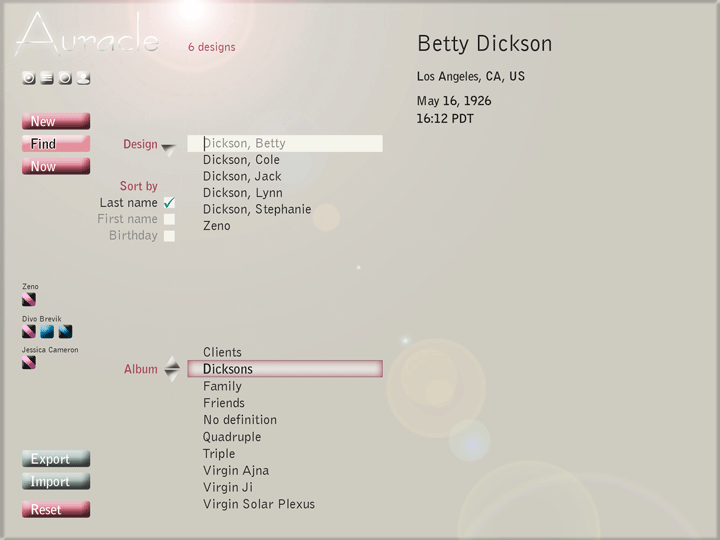
The album design list operates the same way as the complete design list, i.e. you can scroll, type, select, add to another album, or delete.
Open a design in an album
a. To open the design in the Find box, press <tab> or <enter>.
b. Double-click opens any design visible in the design list.
Delete from an album
a. Right-click (Mac: ctrl+click) on a design and select Delete.
b. With shift+click or ctrl+click (Mac: cmd+click), select multiple designs, then right-click (ctrl+click) and select Delete.
- If you delete a design from an album, only the album entry is deleted, not the original design record.
- Auracle doesn't warn you when deleting records from an album. If in error, it's easily added back in.